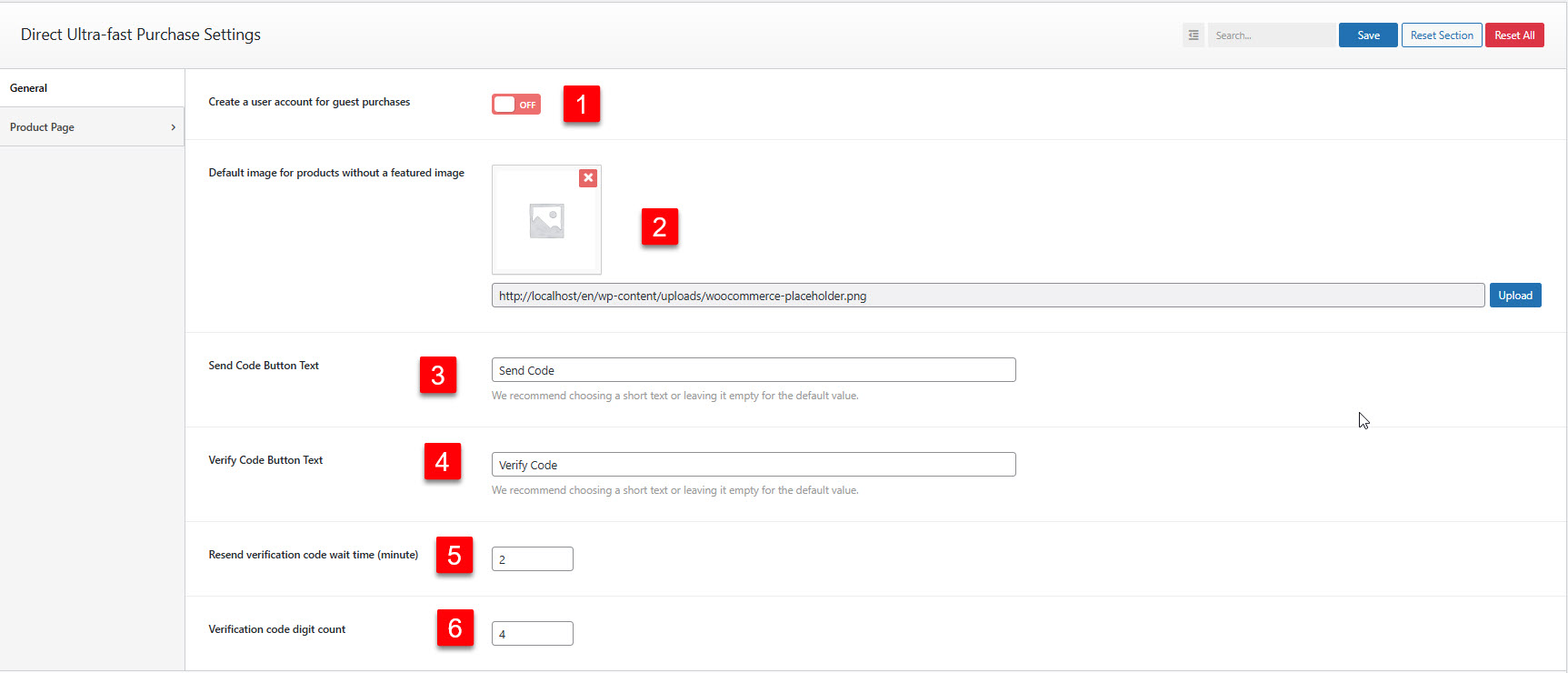You can view all the settings related to this section in full below.
Account
Loading...
Cart
General Settings
2 min read
General Settings
The General settings tab contains the core configuration options that affect the overall behavior of the Direct plugin. These settings control user account creation, verification processes, and global text customizations.
Available Settings
Create a user account for guest purchases
Type: Switcher (On/Off)
Default: Disabled
Purpose: Controls whether guest purchases automatically create user accounts
Default: Disabled
Purpose: Controls whether guest purchases automatically create user accounts
How It Works
When enabled, every guest purchase will automatically create a new WordPress user account using the customer’s email address. This allows customers to track their orders and make future purchases more easily.
Important: When this setting is enabled, you must also configure the user role for new accounts.
Select role for new users
Type: Dropdown selection
Dependency: Only visible when user account creation is enabled
Purpose: Determines what role newly created users will have
Dependency: Only visible when user account creation is enabled
Purpose: Determines what role newly created users will have
Recommended: Use “Customer” role for WooCommerce integration and proper order management.
Enter custom role name
Type: Text input
Dependency: Only visible when “Custom” is selected for user role
Purpose: Specify a custom user role for new accounts
Dependency: Only visible when “Custom” is selected for user role
Purpose: Specify a custom user role for new accounts
Caution: Ensure the custom role exists on your site. Invalid roles may cause issues with user permissions.
Default image for products without a featured image
Type: Media upload
Purpose: Fallback image displayed in payment forms when products don’t have featured images
Purpose: Fallback image displayed in payment forms when products don’t have featured images
Verification Settings
Send Code Button Text
Type: Text input
Default: “Send Code”
Purpose: Customize the text displayed on email verification code sending buttons
Default: “Send Code”
Purpose: Customize the text displayed on email verification code sending buttons
Verify Code Button Text
Type: Text input
Default: “Verify Code”
Purpose: Customize the text displayed on code verification buttons
Default: “Verify Code”
Purpose: Customize the text displayed on code verification buttons
Resend verification code wait time (minute)
Type: Number input
Default: 2 minutes
Purpose: How long customers must wait before requesting a new verification code
Default: 2 minutes
Purpose: How long customers must wait before requesting a new verification code
Verification code digit count
Type: Number input
Default: 4 digits
Purpose: Number of digits in generated verification codes
Default: 4 digits
Purpose: Number of digits in generated verification codes
Configuration Best Practices
Recommended Configuration
- User Account Creation: Enable for better customer experience
- User Role: “Customer” for WooCommerce stores
- Wait Time: 2 minutes (good balance)
- Code Digits: 4-5 digits for security without complexity
- Default Image: Upload a branded placeholder image
Technical Details
Settings Storage: All settings are saved in WordPress options table
User Creation: Uses WordPress wp_insert_user() function
Security: Verification codes stored as temporary transients
Cleanup: Expired codes are automatically removed
1- Create a user account for guest purchases : When enabled, a new WordPress user account will be automatically created for customers who make purchases as guests. If disabled, guest purchases are completed without creating an account.
2-Default image for products without a featured image : If a product does not have a featured image, the uploaded image will be displayed as the default product image.
3-Send Code Button Text : Text label for the button used to send the verification code. Short and clear text is recommended.
4-Verify Code Button Text : Text label for the button used to verify the code entered by the user.
5-Resend verification code wait time (minute) : The waiting time (in minutes) before the customer can request a new verification code.
6-Verification code digit count : The length of the verification code in digits. Example: if set to 4, the verification code will be a 4-digit number.