Account
Loading...
Cart
Style Settings
1 min read
Style Settings
The Style settings tab provides comprehensive control over the visual appearance and positioning of the comment form. You can customize colors, font size, layout, and display options to match your site’s design.
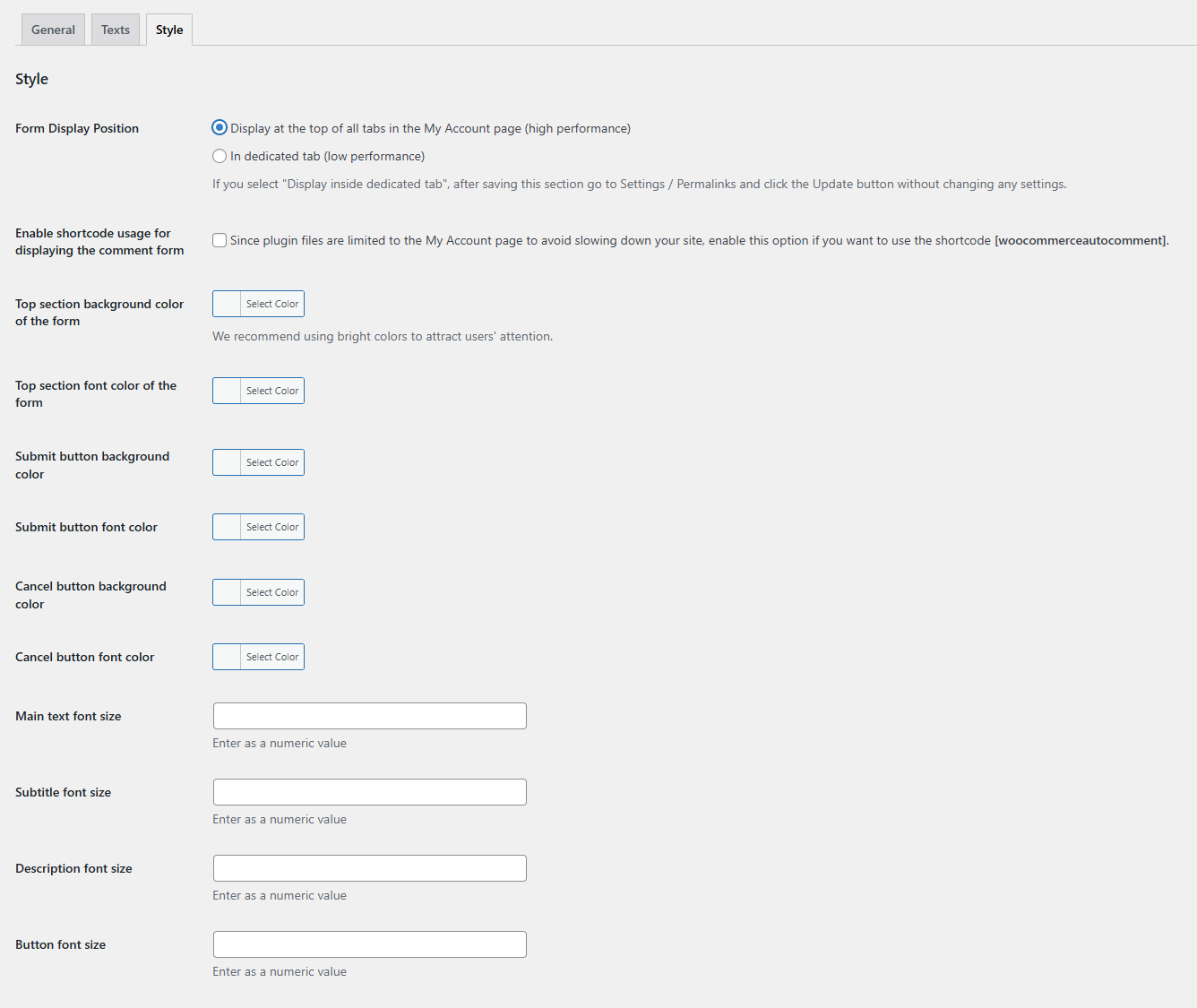
Position & Display Settings
Form Display Position
Field Type: Radio buttons
Purpose: Controls where the comment form appears on the My Account page
Purpose: Controls where the comment form appears on the My Account page
Important: If you select “Display inside dedicated tab”, you must go to WordPress Admin → Settings → Permalinks and click the “Save Changes” button (without changing any settings) to update the rewrite rules.
Enable Shortcode Usage
Field Type: Checkbox
Purpose: Allows using [woocommerceautocomment] shortcode anywhere on your site
Performance Note: When enabled, plugin files load on all pages where shortcode might be used
Purpose: Allows using [woocommerceautocomment] shortcode anywhere on your site
Performance Note: When enabled, plugin files load on all pages where shortcode might be used
Default: Disabled (unchecked)
Usage: Add [woocommerceautocomment] to any page, post, or widget to display the comment form.
Color Settings
Top Section Background Color
Controls the background color of the form header (title and subtitle area)
Default: #ee2a76 (Pink)
Recommendation: Use bright, attention-grabbing colors to encourage interaction.
Top Section Font Color
Controls the text color in the form header
Default: #ffffff (White)
Tip: Ensure good contrast with background color for readability.
Submit Button Background Color
Controls the background color of the submit button
Default: #00ff00
Submit Button Font Color
Controls the text color of the submit button
Default: #ffffff (White)
Cancel Button Background Color
Controls the background color of the cancel button
Default: #f48d60 (Orange)
Cancel Button Font Color
Controls the text color of the cancel button
Default: #ffffff (White)
Font Size Settings
Main Text Font Size
Controls the font size of the main title text
Default: 16 (pixels)
Input Format: Enter numeric value only (e.g., “16” for 16px)
Subtitle Font Size
Controls the font size of the subtitle text
Default: 16 (pixels)
Description Font Size
Controls the font size of the description text
Default: 16 (pixels)
Button Font Size
Controls the font size of both submit and cancel buttons
Default: 16 (pixels)
Design Recommendations
- Color Harmony: Choose colors that complement your site’s theme
- High Contrast: Ensure text is readable against background colors
- Brand Consistency: Use colors from your brand palette
- Accessibility: Test color combinations for colorblind users
- Mobile Friendly: Font sizes should be readable on small screens (minimum 14px)
- Button Distinction: Make submit and cancel buttons visually different



